Create and Manage Feedback Templates
Have you ever found yourself asking the same questions to your team on a regular basis with no way to keep all those questions organized and ready for you to use? A feedback template is a useful way to save frequently asked feedback questions.
Or maybe you have certain questions you want to ask after particular events, such as after Onboarding or after a presentation. Feedback templates in Leadr can help you keep all of those questions in one easily accessible place.
Create a Feedback Template
1. You can find the Feedback tab on the left sidebar of your Leadr screen!

- Once you navigate to the Feedback Tab, you will see the word Templates at the top right of the screen, next to + New Feedback

3. After clicking "Templates", you will see templates created by your organization curated by Leadr

The templates under Curated by Leadr are templates that the Leadr team has put together just for you!
4. To create a new Template of your own, navigate to your organization's name at the top and select "Create Template"

5. Fill out the Template Name and the Template Description.

6. Towards the bottom of your Create Feedback Template page, select "Add Question" to get started

For your Template Questions, there is only one format for these questions, which will be Freeform. You can add multiple questions to the Feedback Template.
7. Once you have written your questions and you are ready to add them to your Template, you will want to make sure to hit the Green Save button at the top right corner of your Add Question box.

- After you add your questions, you will select the Green Save button on your Create Your Template Page

Note: In total, you will need to save the question page and the template page, so two saves in total.
Edit a Feedback Template
If you need to manage an existing template, you can easily do so; however, only the creator of the template or admins can edit or remove an existing template.
1. Under the Feedback tab on the left sidebar, click the Templates button in the top right.

2. Find the template you want to edit or remove and select the Blue View button

3. When you view the Template, you will be able to edit all aspects of the Feedback Template, as well as delete the Template if you would like.

4. You will also be able to click on each question and edit those individually, just make sure to Save the questions after you edit them.

Be sure to save the overall Template as well after each edit you make!
Video Walk-Thru
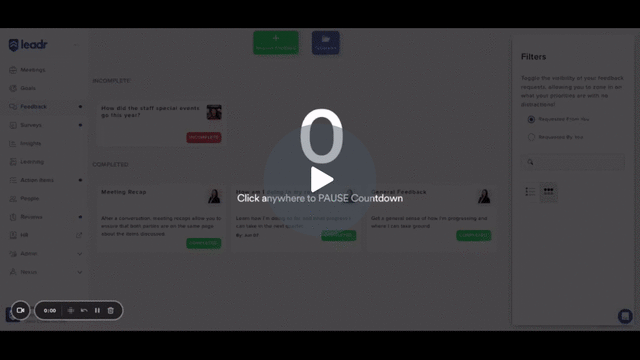
If you have any additional questions, please reach out to support@leadr.com
.png)